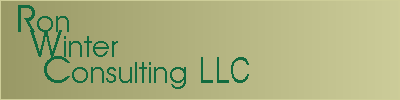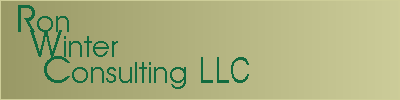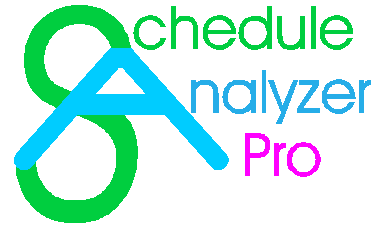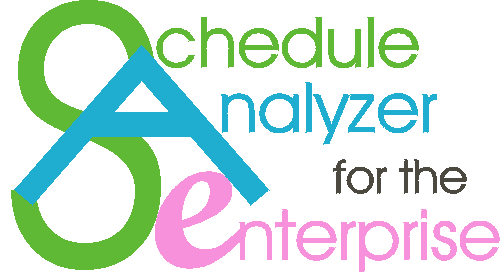If you think about it, SAe organizes your data first by data date, then by issue, and finally by activity. In other words, activities are listed in issue reports, which are contained in a total analysis based on some data date. This is the most useful way to organize and review any particular schedule, given any given data date.
Schedule Logger turns this concept ‘on its ear’ by organizing your analyses first by activity, then by issue report, and finally by data date. This allows you to view and analyze all issues that affected any given particular activity. This type of analysis is especially relevant when reviewing milestone activities.
While it is useful to view Schedule Logger of a single schedule review, think of the possibilities if you could look at everything that was ever reported on any particular activity over the entire course of a project! You could see when an activity was added to the project, when it was modified, how it started, executed, and finished! You could note changes to the relationships, constraints, and resources over time. You could even note when it was deleted before the final As-Built Schedule. Luckily for you, Schedule Logger can review an entire series of Schedule Analyzer reports at the same time just as easily as it reviews one schedule.
Schedule Logger for P3 returns the findings to the activity's P3 Logs section while the P6 version adds Notebook entries. You typically view the results of the P3 analysis in a P3 Log Report although both P3 and P6 can show this information next to the activity in hte barchart. See a sample P3 Log Report.
There two types of P6 Schedule Logger Reports. One is an interactive, collapsible outline See a sample P6 Log Report. The other is a P6 Activity Memo report See a sample P6 Memo Log.
Schedule Logger is copyright Ron Winter Consulting LLC 2014.